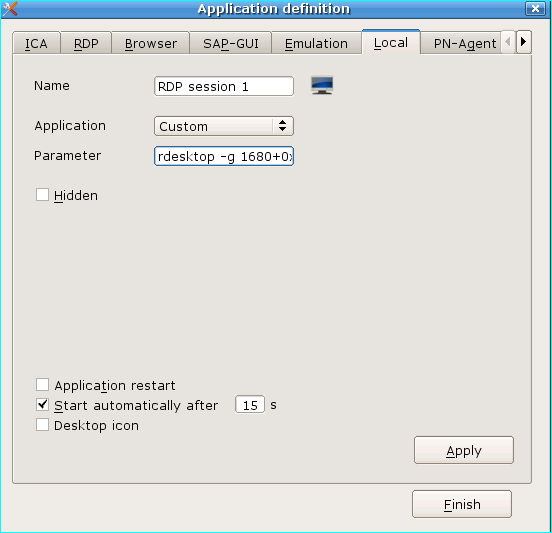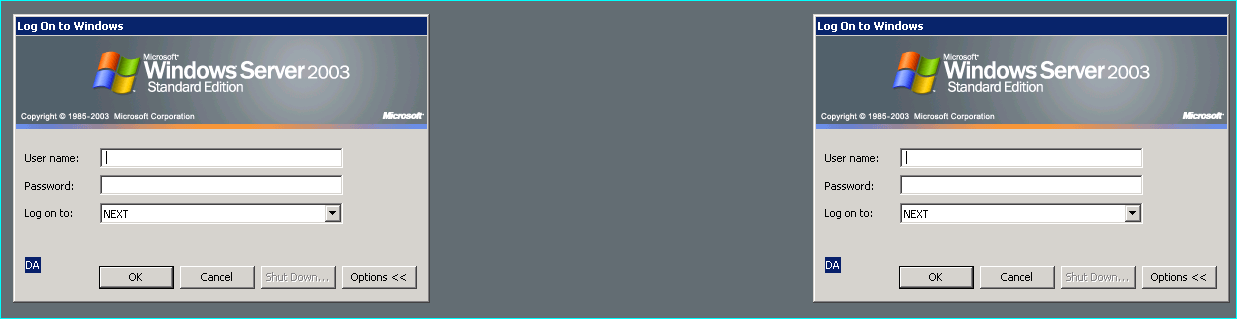POSITION WINDOWS IN ELUX AT STARTUP
How can you position window in screen (or dual screens) in eLux at startup ?
When you start a program on a terminal, it is possible to specify window size and position. Say you are running a dual screen solution, running one large desktop on two screens each having a 1680×1050 resolution. You want to have 2 RDP session running, one on each screen maximized, and with no window decorations (window bar etc). First of all, you will have to make a custom connection, this is obtained by adding a local connection with the type of custom as shown on the first figure:
We now first have to figure out how the command line is for rdesktop (the rdp client on the terminal). We have included the “usage” description for RDP end the end of this article.
The first windows on the first screen are “easy”. Size must be 1680×1050 and must start in posistion 0,0 and the other one in posistion 1680,0 (top left corner of screen is 0.0)
Now the first command is
rdesktop -g 1680×1050+0+0 -D <ip of server>
and the second is
rdesktop -g 1680×1050+1680+0 -D <ip of server>
this will give you two RDP sessions . one one each screen.
As a sample i joined two screens at 800×600 at the logon phase. (outer sides cut off)
the rdp command lines as promissed
Usage: rdesktop [options] server[:port]
-u: user name
-d: domain
-s: shell
-c: working directory
-p: password (- to prompt)
-n: client hostname
-k: keyboard layout on server (en-us, de, sv, etc.)
-g: desktop geometry (WxH)
-f/-F: full-screen mode
-w: full-screen covers only workarea, not panel
-q: xinerama screen number
-b: force bitmap updates
-L: local codepage
-A: enable SeamlessRDP mode
-B: use BackingStore of X-server (if available)
-e: disable encryption (French TS)
-E: disable encryption from client to server
-m: do not send motion events
-C: use private colour map
-D: hide window manager decorations
-K: keep window manager key bindings
-S: caption button size (single application mode)
-T: window title
-N: enable numlock syncronization
-X: embed into another window with a given id.
-a: connection colour depth
-z: enable rdp compression
-x: RDP5 experience (m[odem 28.8], b[roadband], l[an] or hex nr.)
-P: use persistent bitmap caching
-r: enable specified device redirection (this flag can be repeated)
‘-r comport:COM1=/dev/ttyS0’: enable serial redirection of /dev/ttyS0 to COM1
or COM1=/dev/ttyS0,COM2=/dev/ttyS1
‘-r disk:floppy=/mnt/floppy’: enable redirection of /mnt/floppy to ‘floppy’ share
or ‘floppy=/mnt/floppy,cdrom=/mnt/cdrom’
‘-r clientname=<client name>’: Set the client name displayed
for redirected disks
‘-r lptport:LPT1=/dev/lp0’: enable parallel redirection of /dev/lp0 to LPT1
or LPT1=/dev/lp0,LPT2=/dev/lp1
‘-r printer:mydeskjet’: enable printer redirection
or mydeskjet=”HP LaserJet IIIP” to enter server driver as well
‘-r sound:[local[:driver[:device]]|off|remote]’: enable sound redirection
remote would leave sound on server
available drivers for ‘local’:
alsa: ALSA output driver, default device: default
‘-r clipboard:[off|PRIMARYCLIPBOARD|CLIPBOARD]’: enable clipboard
redirection.
‘PRIMARYCLIPBOARD’ looks at both PRIMARY and CLIPBOARD
when sending data to server.
‘CLIPBOARD’ looks at only CLIPBOARD.
‘-r scard[:”Scard Name”=”Alias Name[;Vendor Name]”[,…]]
example: -r scard:”eToken PRO 00 00″=”AKS ifdh 0″
“eToken PRO 00 00” -> Device in Linux/Unix enviroment
“AKS ifdh 0” -> Device shown in Windows enviroment
example: -r scard:”eToken PRO 00 00″=”AKS ifdh 0;AKS”
“eToken PRO 00 00” -> Device in Linux/Unix enviroment
“AKS ifdh 0” -> Device shown in Windows enviroment
“AKS” -> Device vendor name
-0: attach to console
-4: use RDP version 4
-5: use RDP version 5 (default)
*** NOTE xfreerdp do not support screen positioning unfortunately